Creating API Keys
Learn how to create API keys in the Felloh dashboard and set the appropriate permissions. These keys are essential for authenticating your application with the Felloh API.
1. Log in to the Felloh Dashboard
Log in to your Felloh dashboard using your account credentials.
You can access the dashboard at https://dashboard.felloh.com.
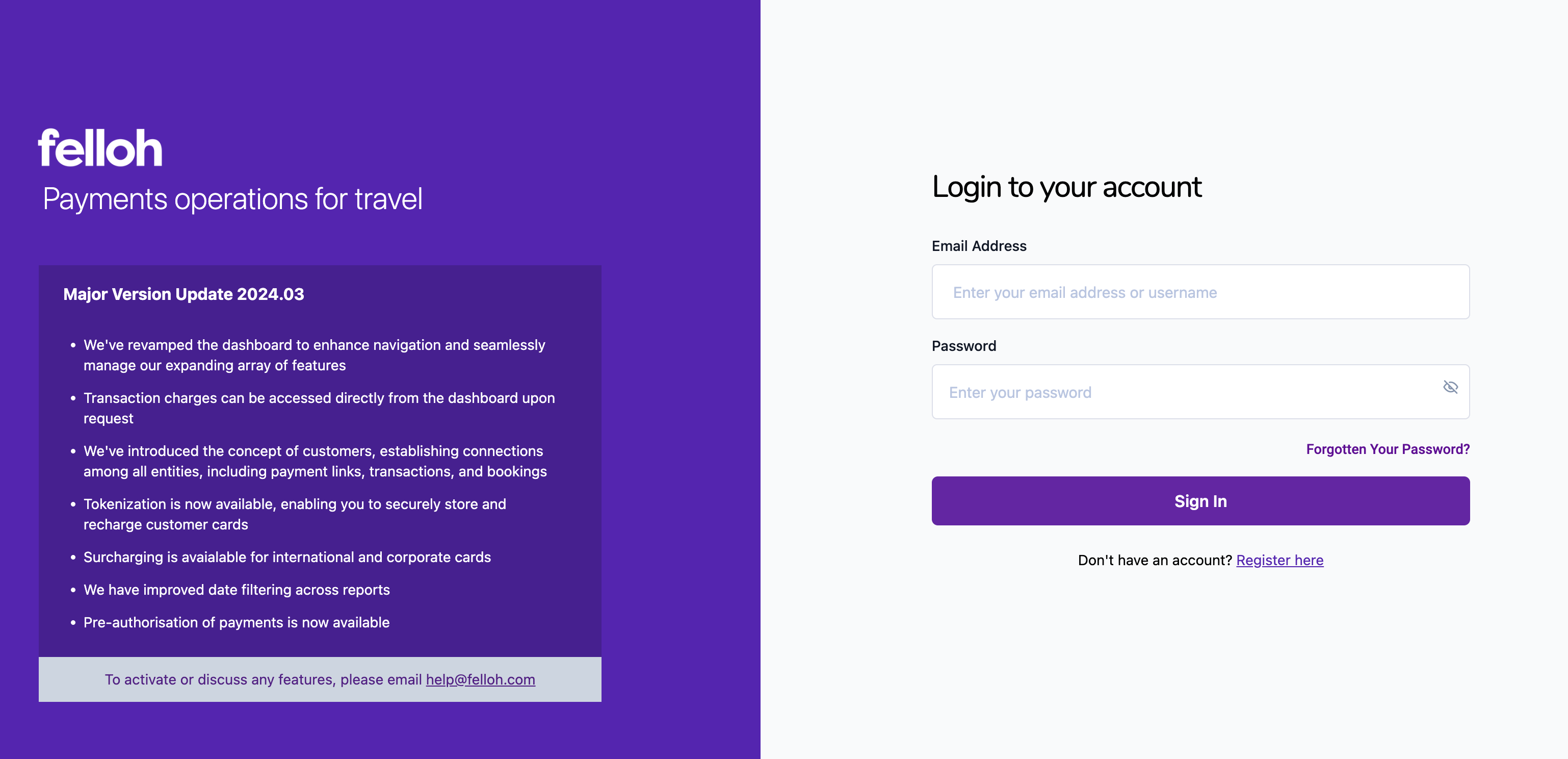
2. Navigate to the API Keys Section
Once logged in, go to the Developers menu on the left-hand sidebar. It should open on the API Keys page.
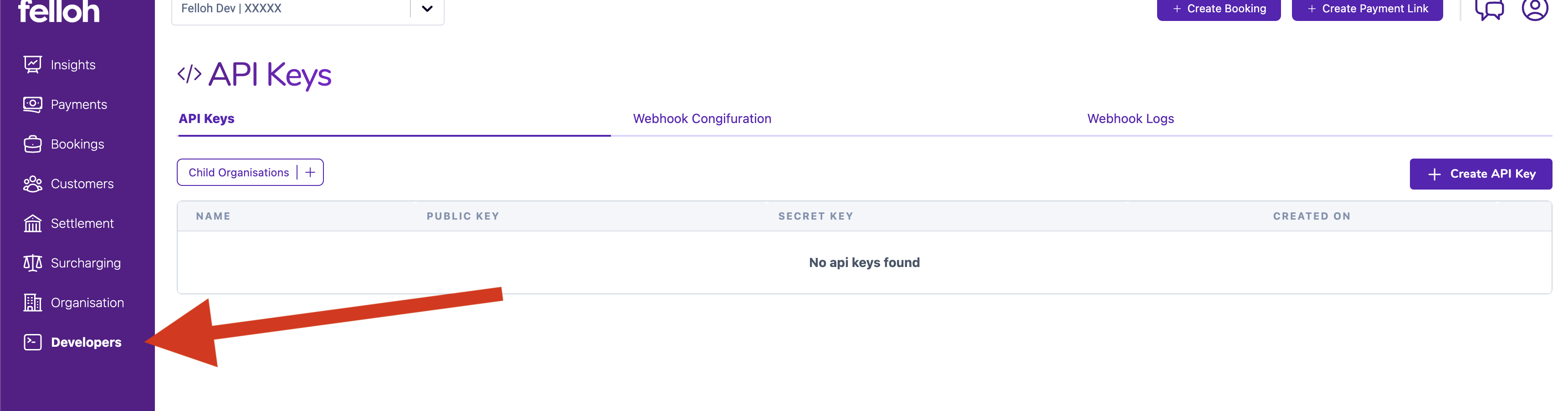
3. Create a New API Key
On the API Keys page, click the Create API Key button.
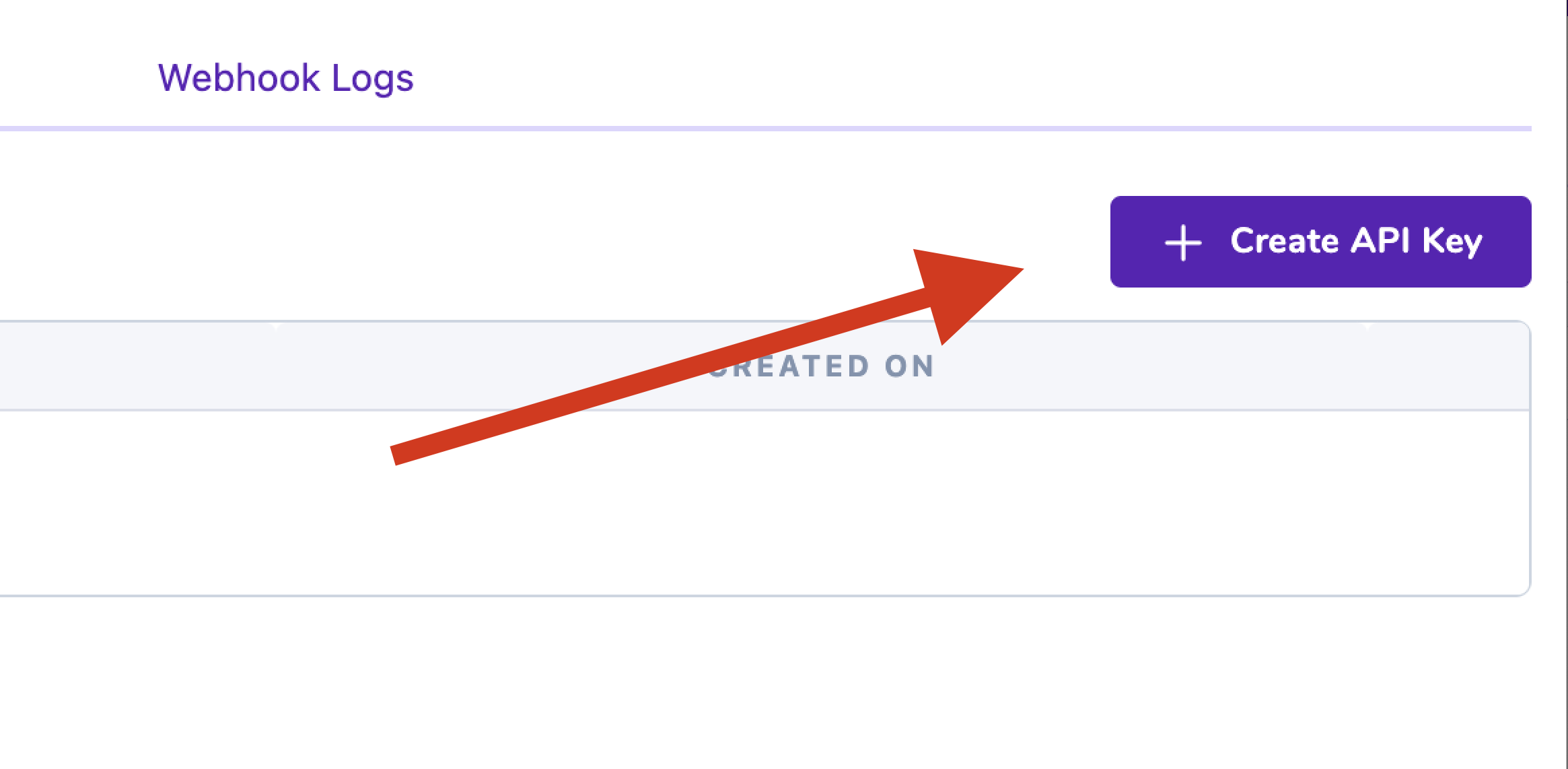
A modal will appear asking for the Name: of the API Key. Enter a descriptive name for the API key (e.g., "Production Key" or "Dev Environment").
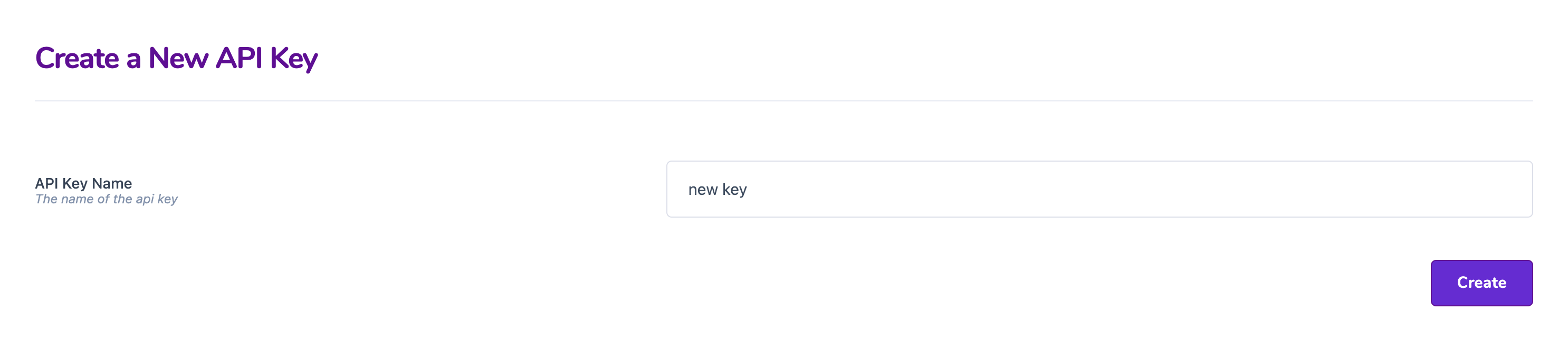
Then click Create to proceed.
4. Copy the API Key
Once the API key is created, a success message will appear with the new key.
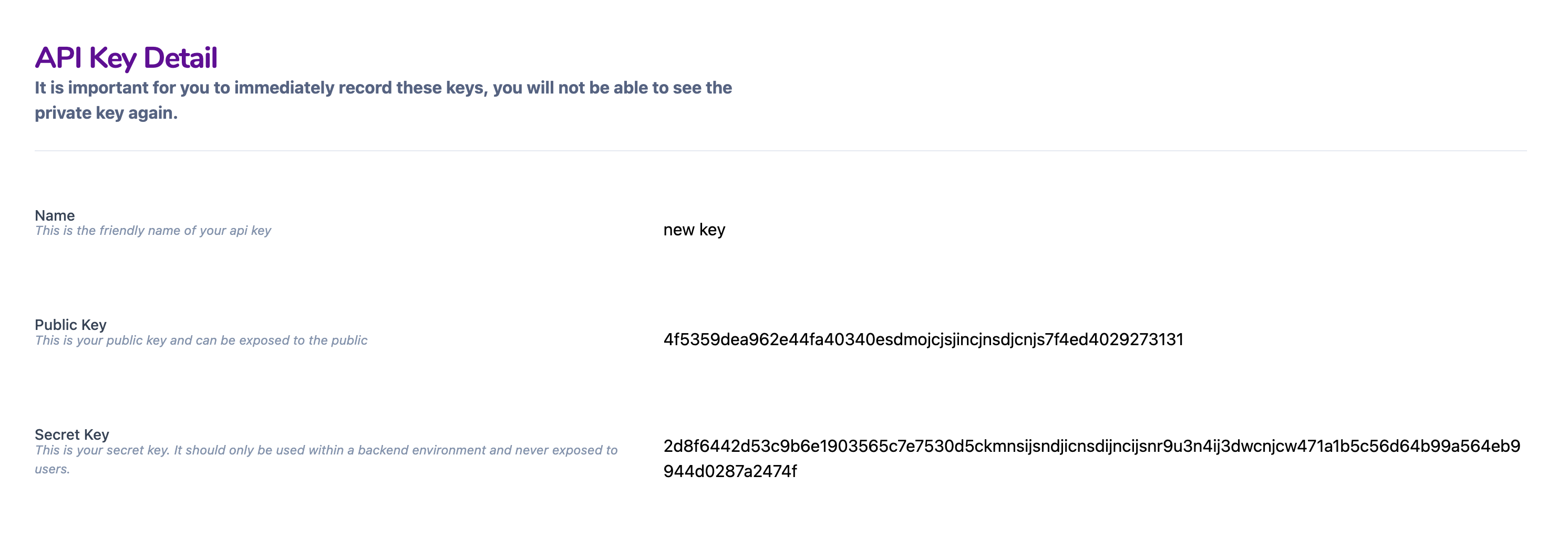
Copy the key immediately and store it in a secure location. For security reasons, the key will not be shown again.
5. Set Permissions for the API Key
Now go back to the Developers screen and set API key permissions using the dropdown menu (next to the key you just created).
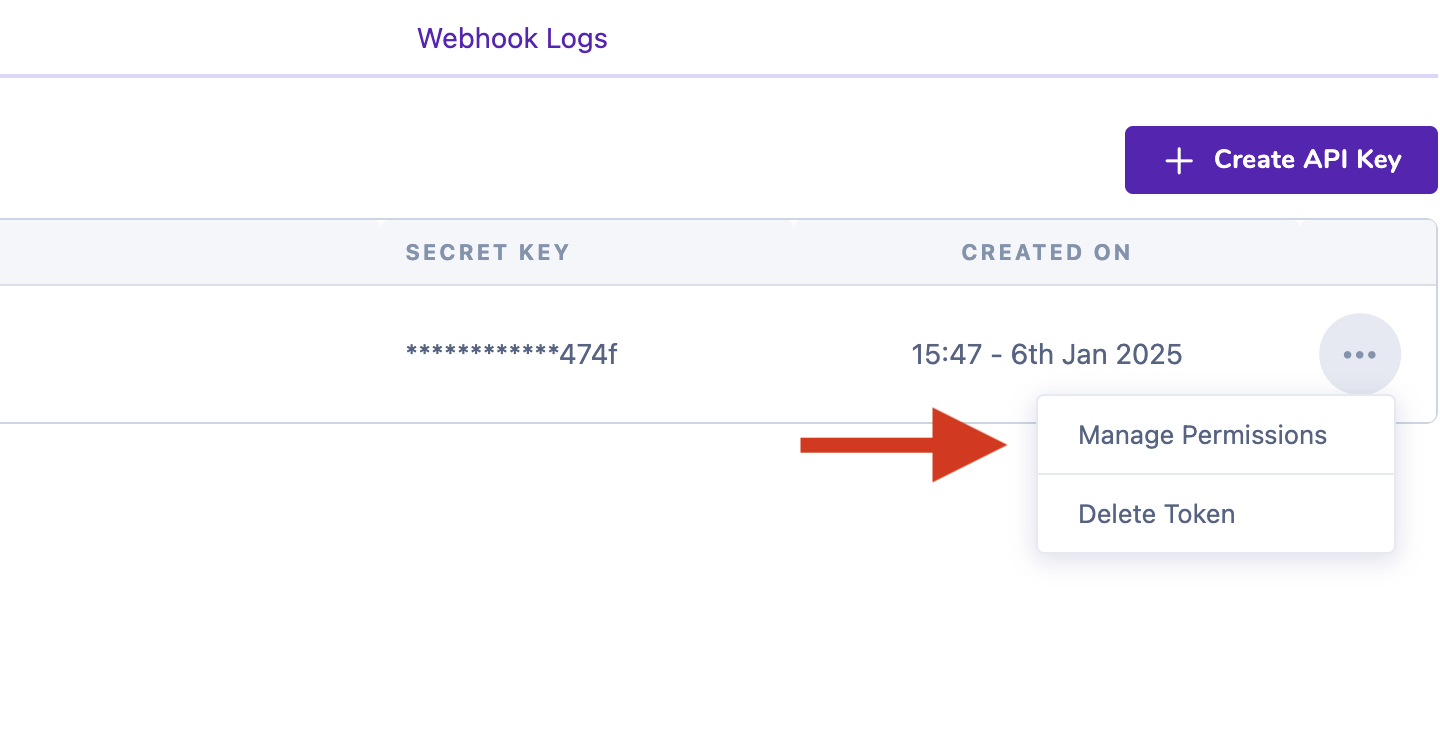
Use the toggles to set the required permissions for your key.
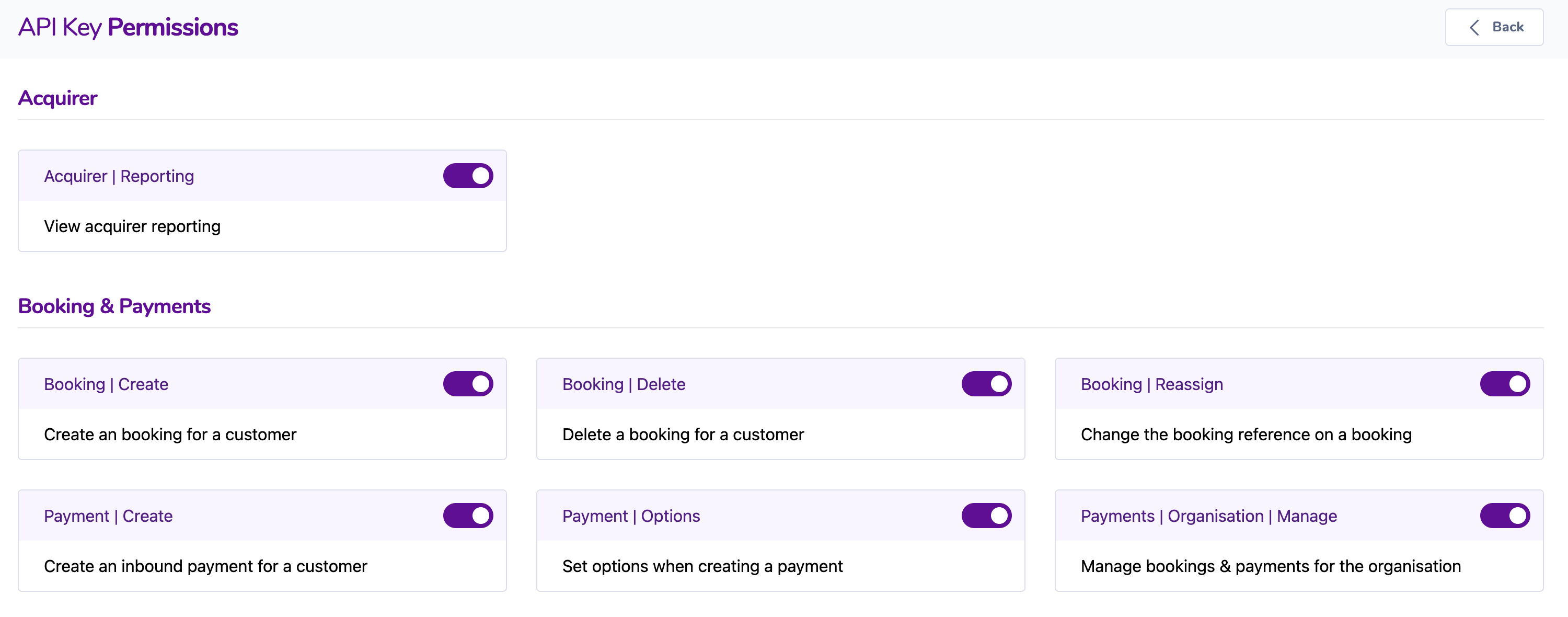
Then click Save to finalize the API key Setup.
Additional Notes
- Environment Separation: Always use separate API keys for production and development environments.
- Security: Avoid sharing your API keys and regularly rotate them to maintain security.