Accepting Payments in Woo Commerce
Accept secure card and open banking payments through Felloh’s hosted checkout — directly from your WooCommerce store.
This guide walks you through downloading the Felloh WooCommerce plugin from our GitHub Releases page, installing it in WordPress, and connecting it to your Felloh account.
try out the demo here - https://wordpress-demo.felloh.com/
Step 1 — Download the plugin
Visit the Felloh WooCommerce Plugin Releases page:
👉 https://github.com/felloh-org/woo-commerce-plugin/releases
- Find the latest release (for example, ).
- Under the Assets section, click on the file named: felloh-woocommerce.zip
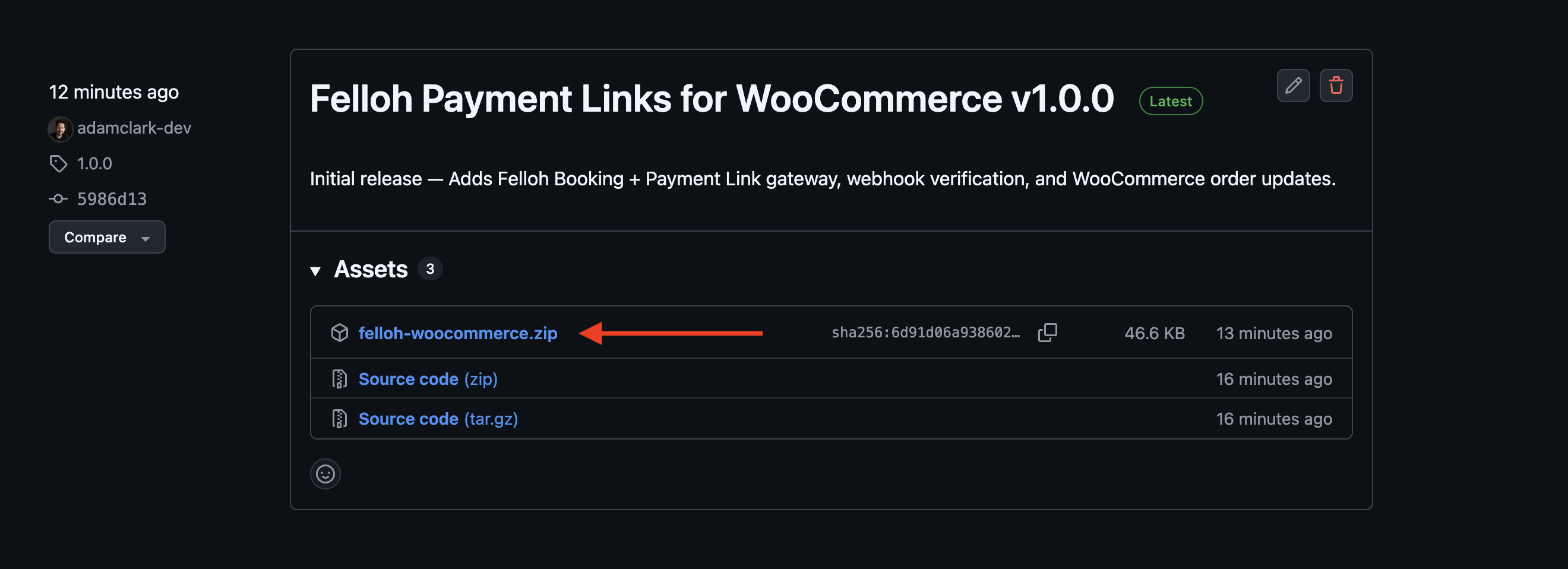
- Save it somewhere you can easily find it — we’ll upload it to WordPress next. If you already have an older version installed, there’s no need to delete it first — WordPress will offer to replace it during upload.
Step 2 — Upload to WordPress
- Log in to your WordPress admin dashboard.
- Go to Plugins → Add New → Upload Plugin.
- Click Choose File, select the file you downloaded.
- Click Install Now.
- When installation completes, click Activate Plugin.
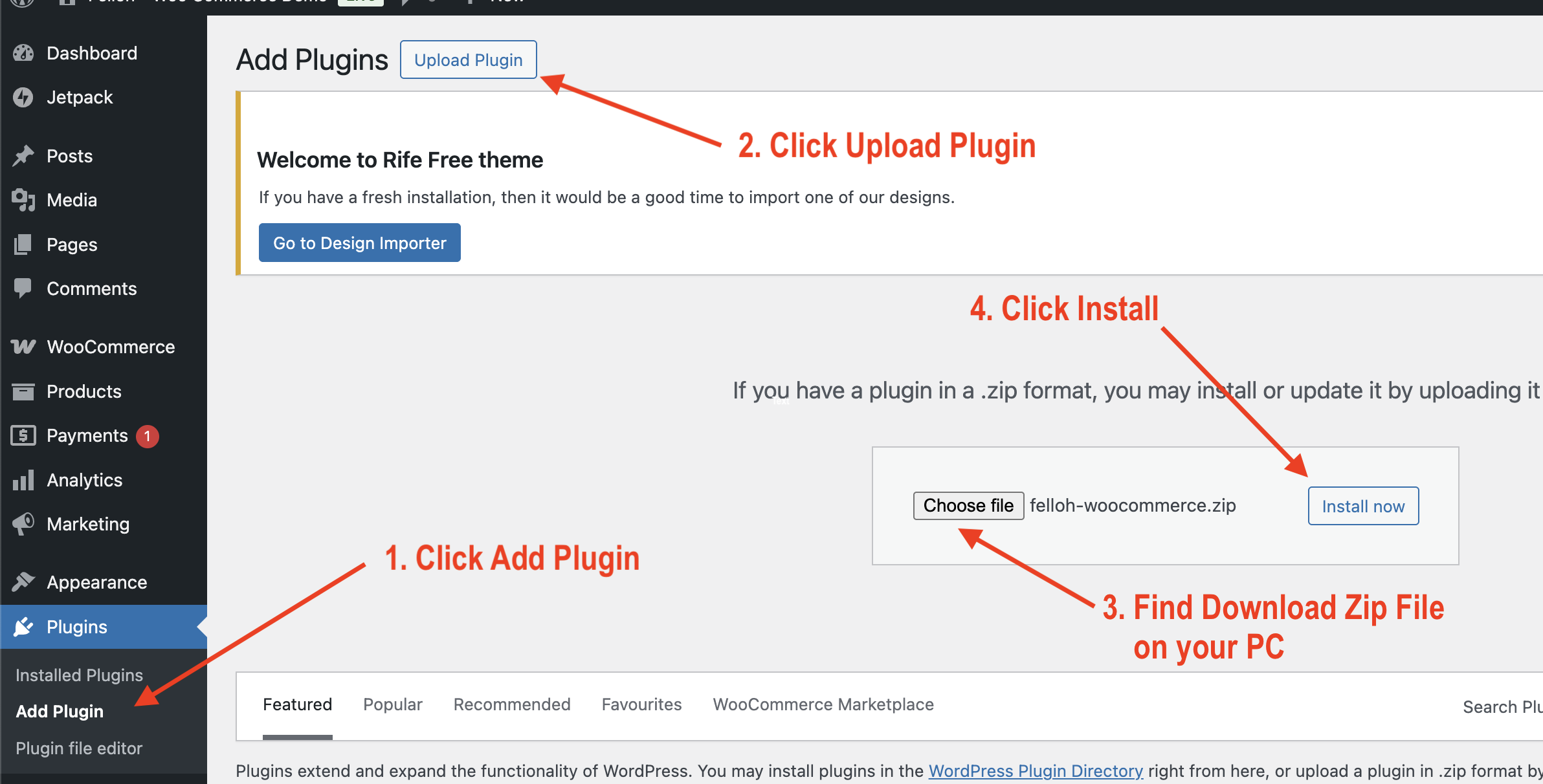
You’ll now see Felloh – Payment Link listed in your WooCommerce payment methods.
Step 3 — Configure your Felloh settings
- You can find your keys and organisation ID inside your Felloh dashboard under Developers → API Keys.
1.1. If you have not created an API key, you can create one on the API Keys page.
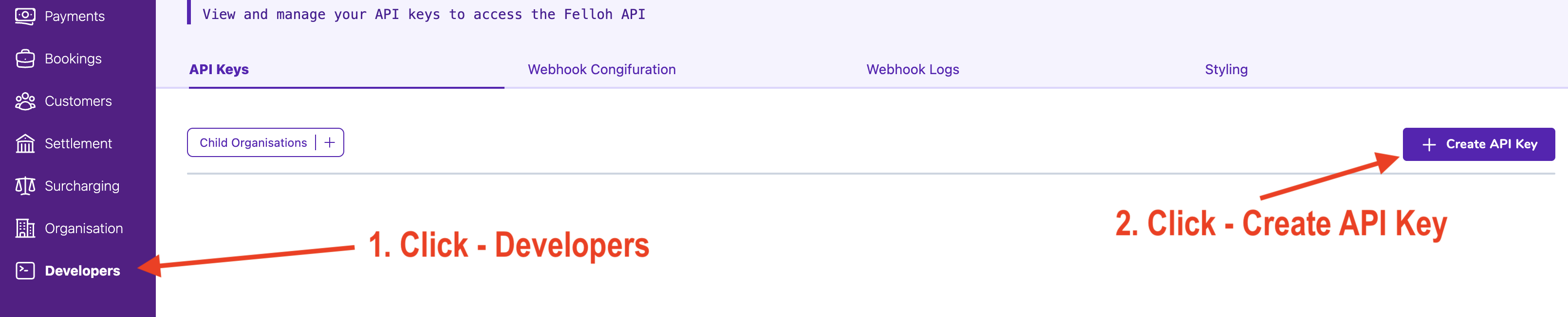
- Go to WooCommerce → Settings → Payments.
- Find Felloh – Payment Link and click Manage.
- Fill in your Felloh credentials:
- Organisation ID
- Public Key
- Private Key
- Webhook Signing Secret
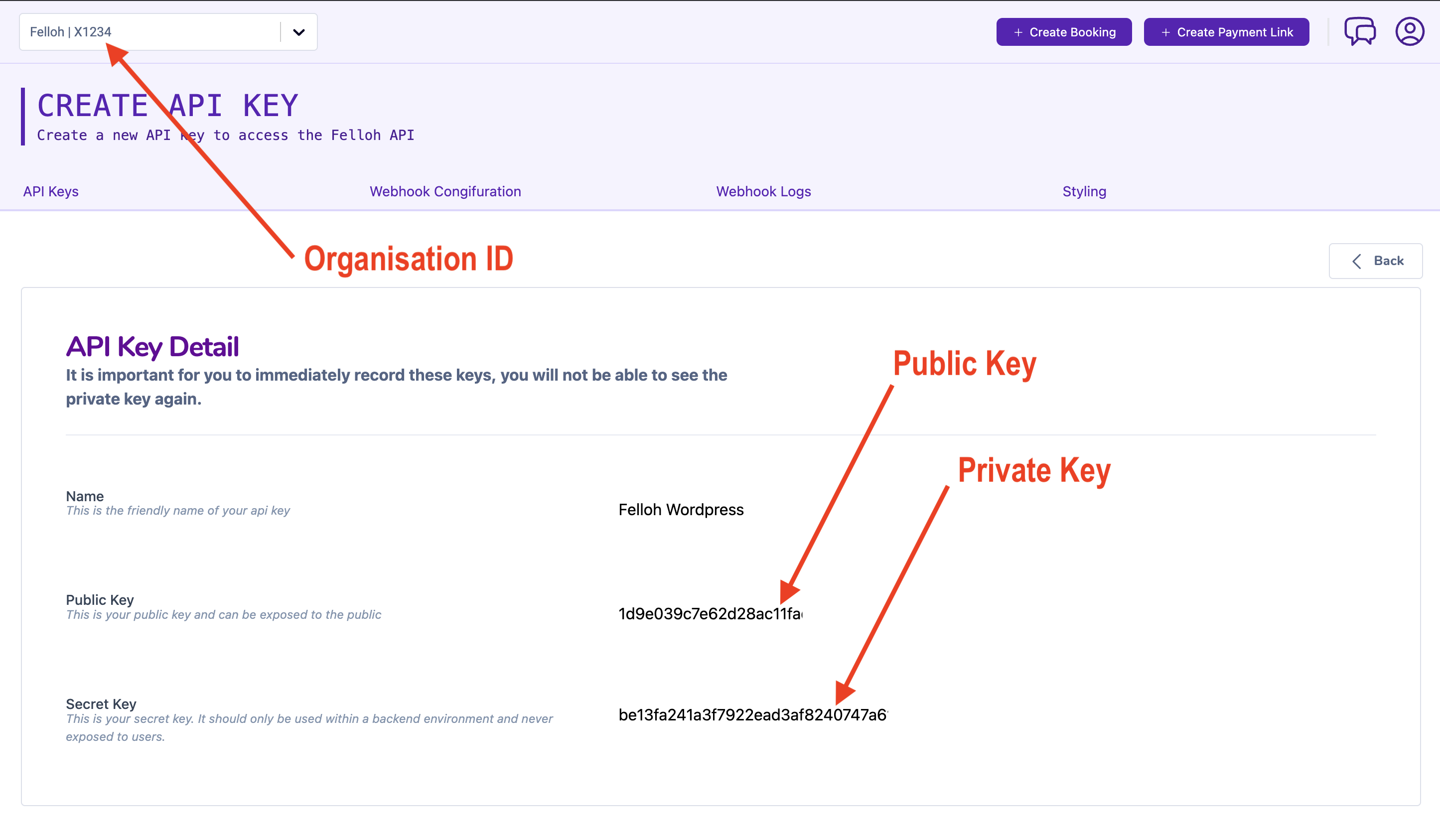
- (Optional) Enable or disable Card and Open Banking options.
- Toggle Sandbox Mode on while testing.
- Click Save changes.
Step 4 — Add your webhook
To automatically update WooCommerce orders when payments succeed or fail, you’ll need to set up a webhook in Felloh.
-
Log in to your Felloh dashboard.
-
Go to Developers → Webhooks → Add Webhook.
-
Set the URL to: https://yourstore.com/wp-json/felloh/v1/webhook
-
Enable Transaction Status (and optionally Refund) events.
-
Copy the Signing Secret and paste it into the plugin settings in WordPress.
Step 5 — Test a checkout
- Enable Sandbox Mode in your Felloh plugin settings.
- Add a product to your cart and proceed to checkout.
- Choose Pay with Card or Bank (Felloh).
- You’ll be redirected to Felloh’s hosted checkout page.
- Complete a test payment.
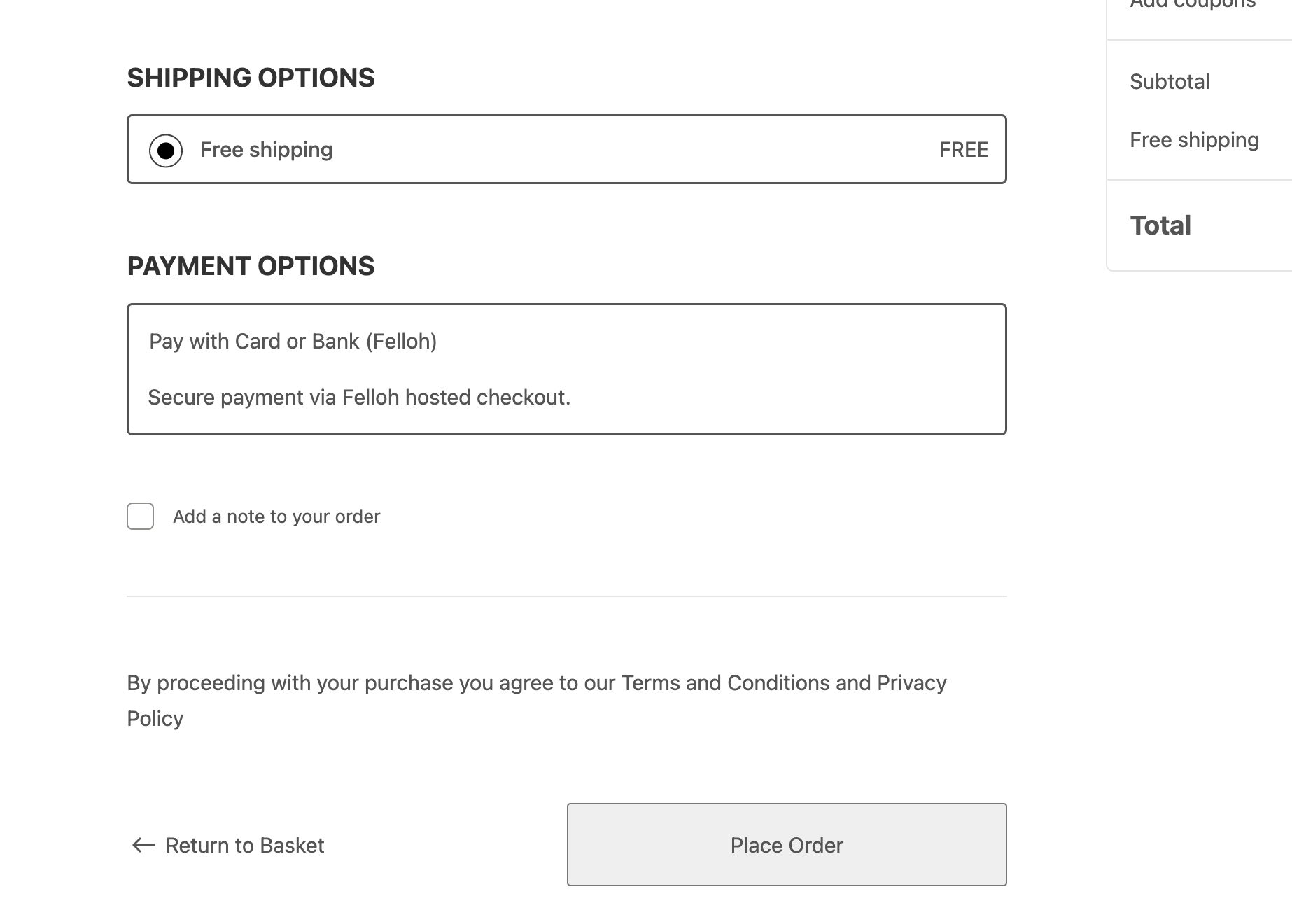
When the transaction succeeds, you’ll see the order marked as Processing (or Completed) in WooCommerce — confirming that the webhook is working correctly.
Step 6 — Go live
Once you’re happy with your test transactions:
- Disable Sandbox Mode in the Felloh settings.
- Switch to your live API keys from the Felloh dashboard.
- Save changes.
- You’re live! 🎉
Customers can now securely pay using card or open banking from your WooCommerce store.
Troubleshooting
If something doesn’t work as expected:
- Check WooCommerce → Status → Logs for entries starting with .
- Make sure your webhook endpoint () is publicly accessible.
- Confirm that your Webhook Signing Secret in WordPress matches the one in Felloh.
Next steps
- Learn more about Payment Links
- Explore the Booking API
- Or review the Webhook guide